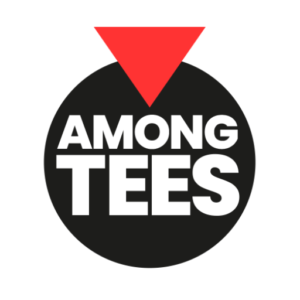More information about cookies
What is a cookie?
A cookie is a harmless text file that is stored in your browser when you visit almost any website. The purpose of the cookie is for the website to be able to remember your visit when you browse that page again. Although many people are not aware of it, cookies have been in use for 20 years, since the first web browsers for the World Wide Web appeared.
¿What is NOT a cookie?
It is not a virus, nor a Trojan, nor a worm, nor spam, nor spyware, nor does it open pop-up windows.
What information does a cookie store?
Cookies usually do not store sensitive information about you, such as credit card or bank data, photos, your ID, or personal information, etc. The data they store is technical in nature, personal preferences, content personalization, etc.
The web server does not associate you as a person but associates your web browser. In fact, if you regularly browse with Internet Explorer and then try to browse the same website with Firefox or Chrome, you will see that the website does not recognize you as the same person because it associates with the browser, not the individual.
¿What types of cookies exist?
- Technical cookies: These are the most basic cookies and allow, among other things, to determine whether a human or an automated application is browsing, to distinguish between an anonymous and a registered user, and to perform basic tasks necessary for the operation of any dynamic website.
- Analytics cookies: These cookies collect information about the type of browsing you are performing, the sections you use most, products viewed, usage time, language, etc.
- Advertising cookies: These cookies display advertisements based on your browsing behavior, country of origin, language, etc.
What are first-party and third-party cookies?
First-party cookies are generated by the website you are visiting, while third-party cookies are generated by external services or providers such as Facebook, Twitter, Google, etc.
What happens if I disable cookies?
So that you understand the impact of disabling cookies, we’ll provide you with some examples:
- You won’t be able to share content from that website on Facebook, Twitter, or any other social network.
- The website won’t be able to tailor its content to your personal preferences, as often happens in online stores.
- You won’t be able to access the personal area of that website, such as My account, My profile, or My orders..
- Online stores: You will be unable to make online purchases; they will have to be done over the phone or by visiting the physical store if available.
- You won’t be able to customize your geographical preferences such as time zone, currency, or language.
- The website won’t be able to perform web analytics on visitors and traffic on the web, making it challenging for the website to remain competitive.
- You won’t be able to write in the blog, upload photos, post comments, rate or review content. The website also won’t be able to determine whether you are a human or an automated application that posts spam.
- Targeted advertising won’t be displayed, which will reduce the website’s advertising revenue.
- All social networks use cookies, so if you disable them, you won’t be able to use any social network.
Can cookies be deleted?
Yes, you can delete cookies. Not only can you delete them, but you can also block them, either in a general sense or for a specific domain.
To delete cookies from a website, you should go to your browser’s settings, where you can search for cookies associated with the particular domain and proceed to delete them.
Cookie settings for the most popular browsers
Here are the steps to access a specific cookie in the Chrome browser. Please note that these steps may vary depending on the browser version:
Go to Settings or Preferences via the File menu or by clicking the customization icon at the top right.
You will see different sections; click on the option “Show advanced settings.”
Go to Privacy, Content settings.
Select “All cookies and site data.”
You’ll see a list of all cookies sorted by domain. To easily find cookies from a specific domain, partially or fully enter the address in the “Search cookies” field.
After applying this filter, one or more lines with cookies from the requested website will appear on the screen. Now, simply select the cookie(s) you want to delete and click the X to remove them.
To access the cookie settings in various browsers, follow these steps (please note that these steps may vary depending on the browser version):
Internet Explorer:
- Go to Tools, then Internet Options.
- Click on Privacy.
- Adjust the privacy level using the slider to your preference.
Firefox:
- Go to Options or Preferences, depending on your operating system.
- Click on Privacy.
- Under History, select “Use custom settings for history.”
- You will now see the option to “Accept cookies.” You can enable or disable it according to your preferences.
Safari for OSX:
- Go to Preferences, then Privacy.
- Here, you will find the “Block cookies” option to adjust the type of blocking you want to apply.
Safari for iOS (iPhone/iPad):
- Go to Settings, then Safari.
- Navigate to Privacy and Security, where you’ll find the “Block cookies” option to adjust your blocking preferences.
Android Devices:
- Launch the browser and tap the Menu key, then go to Settings.
- Under Security and Privacy, you’ll see the “Accept cookies” option. Activate or deactivate the checkbox accordingly.
Windows Phone:
- Open Internet Explorer, then tap More and select Settings.
- You can now enable or disable the “Allow cookies” checkbox.